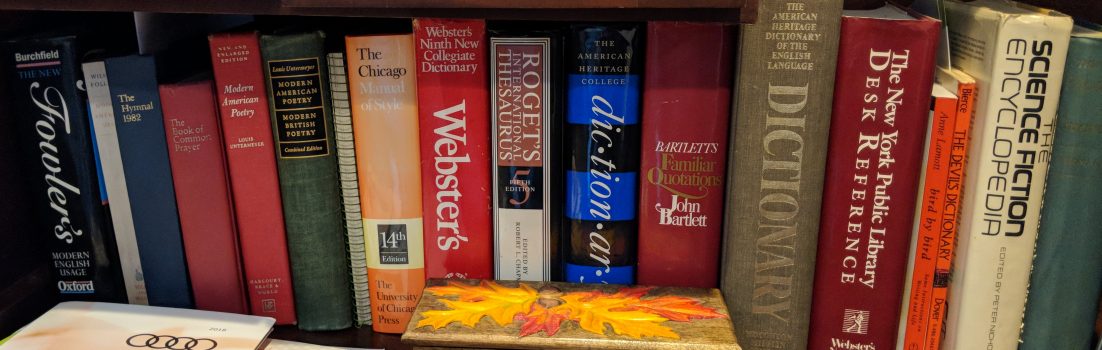In what may have been Google’s worst kept secret in years, the word is out. Google, along with its partners, Intel, Logitech, and Sony is on its way to delivering the Web to your television . And, what will they be using to do this? Why, they’ll be using Google’s Android Linux of course.
Android is an embedded Linux that Google has already been deploying in phones like its own Nexus One and Motorola’s Devour and Droid. Android was always more than just a smartphone operating system though. It’s also been used in netbooks and other devices. So, taking it to a TV set-box was an easy move for Google and its hardware friends.
In fact, Linux has long been a part of the TV set-box scene. TiVo, one of the first and some would argue still the best DVR (digital video recorder) uses Linux. Many other DVRs and TV set-top boxes use it as well.
The way it looks like this going to play out with Google TV is that Google will be supplying Android as well as Web content from both its own video sources, such as YouTube, and outside video sources. Here, we don’t know what’s Google is up to. But, let me just say that I would be a very, very happy guy if they’d let me get to Hulu, Netflix, and Revision 3 on my television.