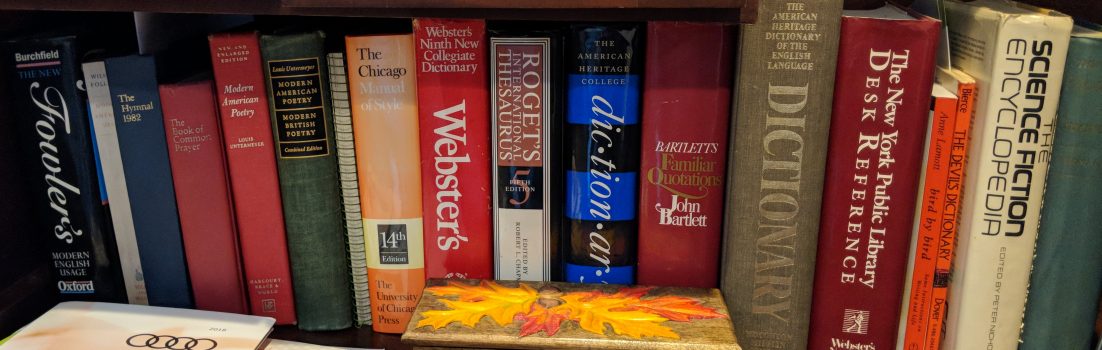It appears that some parts of the People’s Republic of China’s (PRC) government wants to snoop on Western governments and countries. Since then, I discovered that at least two news bureaus in China have had some of their e-mail accounts hacked. This only furthers my fears that China is engaged in wide-spread high-tech spying that may even go so far as exporting hardware that comes with built-in security holes.
Am I being paranoid? My buddy David Coursey thinks I may be “a tad over the top.” As he points out, of the major PC manufacturers, only Lenovo is based in mainland China
Coursey also wrote: “Can you imagine the firestorm that would break out if it could be proven that computers were bugged?” Sure. Gigantic.
But, that presumes that those parts of the Chinese government that want to spy on the West care about Western public opinion. I doubt they do.