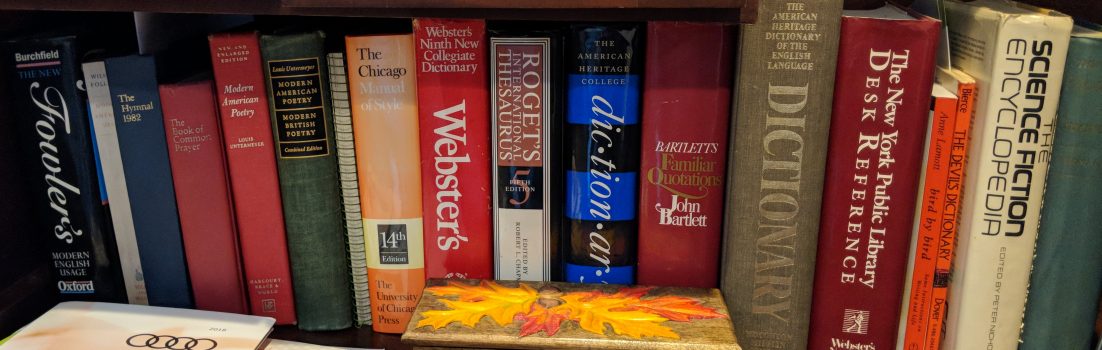What do the programmers and companies that depend on the Java software family make of Oracle suing Google? To find out, we asked them.
[ The Five Winners of Oracle suing Google ]
The lawyers and analysts all see potential trouble ahead for Java developers and ISVs coming from Oracle suing Google, but what do they think? I looked around the Web and asked several of them for their thoughts on what Oracle/Google will mean for Java and their own work.
Charles Nutter, a JRuby developer, whose also a former Sun Java developer, recently wrote in Dzone, the popular programmer site, that the “collection of patents specified by the suit seems pretty laughable to me. If I were Google, I wouldn’t be particularly worried about showing prior art for the patents in question or demonstrating how Android/Dalvik don’t actually violate them.”
But, as Nutter noted, no matter the lawsuit’s result, “It’s obviously not great to have two Java heavyweights bickering like schoolchildren, and it would be positively devastating if Android were obliterated because of this. But I think the real damage will be in how the developer community perceives Java, rather than in any lasting impact on the platform itself.”
He also believes that “Nothing in this suit would apply to any of the three mainstream Java Virtual Machines (JVM) that 99% of the world’s Java runs on. Hotspot and Jrockit are both owned by Oracle, and J9 [one of IBM’s Java implementations] is subject to the Java specification’s patent grant for compliant implementations. … And so 99% of the world’s use of Java is in the clear.” At the same time though, Nutter conceded that “This certainly does some damage to the notion of open-source Java implementations, but only those that are not (or can not be) compliant with the specification.” And, that isn’t at all easy to do.
Still, Nutter thinks that whether you’re a Java or an Android developer, you shouldn’t “lose sleep over this.”
Others aren’t so sure. Anatole Tartakovsky, a managing director at Farata Systems, an IT consulting firm, thinks it’s high time “to create [a] Java Open Source Alliance to replace Oracle dependency. It has to examine all Oracle patents and steer away in VM implementation that is based on patents that can be challenged by Oracle. That is the only way to keep momentum Android built in Java space and provide Oracle with expiration notice on their stronghold on Java technology.”
Tartakovsky isn’t the only one who wants to open-source Java up more than it is currently. The idea of a Java open-source alliance or foundation has shown up in several places. On the other hand, there’s always been some desire in the Java community to free Java and the Java Community Process (JCP) from first Sun’s, and now Oracle’s, domination.
Others, like Warren Woodford, creator of MEPIS Linux and currently working at a stealth-mode semantic startup have decided that they want no part of Java now. Woodford said, “We don’t need the extra hassle of having to explain ‘the risk of Java’ to investors or of being shaken down by Larry if we become successful. Fortunately, the law suit was a wake up call. Until the cloud is removed from over Java, we will not be using it in our systems.”
It’s not just Java that has some developers worried. Some are concerned about what Oracle might do to or with other Sun open source programs. Kevin Shockey, an entrepreneur with 18 years of experience in the software industry, reaction to the news of Oracle suing Google was “betrayal. I’m really very upset with Sun for “selling-out” to Oracle. They were probably the worst possible new owner for all of the open-source assets that Sun owned. If this is what we can expect from Oracle then, I’m very worried what the future holds for MySQL and OpenOffice.”
Not surprisingly, Henrik Ingo, project manager and COO at Monty Program Ab, the creator of the MySQL fork, MariaDB. “What we are seeing now is a counter-reaction to Oracle’s hostility. We see open-source developers boycotting Oracle software. So this is probably one of the best things that could ever happen for increasing adoption of MariaDB.”
That said, “As for Java, my gut feeling is that developers will continue to develop with the language that they already know or which is their favorite language. To many this is Java. Most enterprise customers are already paying Oracle for their software licenses. If Oracle monetizes Java more aggressively, then paying for a Java license too won’t change much. They already pay Oracle a lot, and they already don’t like it,” concluded Ingo.
James Bottomley, a Novell distinguished engineer and a Linux Foundation director isn’t too worried about the lawsuit. “At the moment it looks to be Oracle trying to monetize the Sun acquisition by going after a tempting target. Since Google deliberately chose a clean-room reverse engineered JVM, this action doesn’t threaten the implicit patent grant of Gnu General Public License(GPLv2) or the explicit, but rather circumscribed, direct [patent] grant by Sun.”
“It’s sad they chose to go after Android, but Google has the resources to defend against this,” said Bottomley. There is a broader issue here though with open-source licenses. Bottomley added, “I think this also illustrates the consequences of an important dilemma facing mobile users: Google chose to develop the Dalvik JVM as a clean-room reverse engineering project deliberately because they were averse to using the GPL.”
“Now, Bottomley continued, “unfortunately, the implicit patent grant in the GPL isn’t available to them, nor will the community rally around them in the way it would if a GPL-derived JVM were attacked in this way.”
So, as far as Bottomley is concerned, “Until there’s evidence of any threat against the GPL licensed JVMs in common use, I think this is just a fight between two corporations … although, obviously, I’ll be taking a watching brief just in case.”
This wait-and-see attitude seems to be the most common position of Java programmers. Oh sure, there are some who are swearing they won’t ever use Java, or any Oracle product again, but most are just holding their breath to see if Oracle goes after anyone else besides Google. Until they do, it’s going to be development as usual.
A version of this story first appeared in ITWorld.