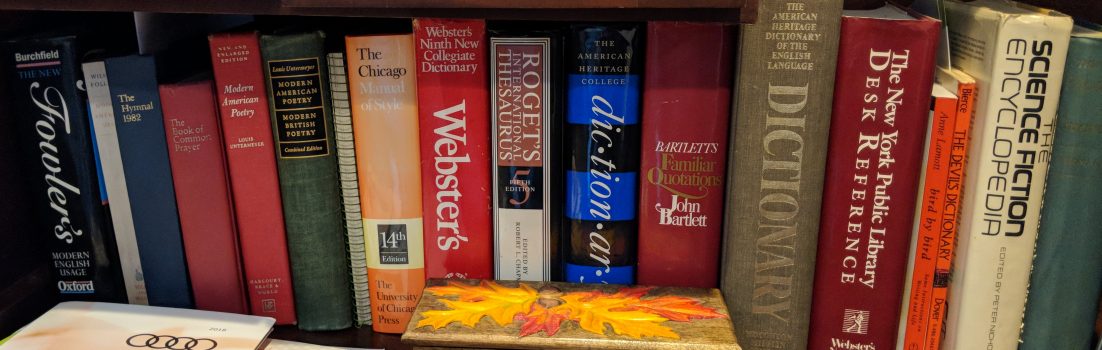Want to know a dirty little secret? We, Linux and open-source users, love Apple’s devices.
Of course, that’s not true of all of us. I’m sure Richard M. Stallman, founder of the Free Software Foundation, wouldn’t be caught dead with an iPhone in his pocket and a MacBook Pro in his laptop bag. But, as Jim Zemlin, executive director of the Linux Foundation pointed out in a recent blog posting, Why does Apple Always Seem to Get a Break??? “Walking around LinuxWorld this year it was interesting to see the number of Apple notebooks in the halls and various sessions. It wasn’t necessarily that there were more Apple notebooks than Linux machines, but it was a good number and begs the question: why do open source people seem to cut Apple some slack when it comes to their very closed proprietary platform?”
I was also at LinuxWorld and I saw the same thing. By my estimate, I’d say about a third of the laptops were from Apple, with about half of the rest either running Linux natively — largely Asus EEE mini-notebooks, Lenovo ThinkPads, and Dell laptops – or had had Linux installed on them by their owners. Only about 10% of the computers at the show were running Windows, none of these, I might add, were running Vista.
Of course, not all those Macs were running Mac OS X exclusively. I noticed many of them were running Ubuntu. Still, Zemlin’s right. We’re always ready to throw bricks at Microsoft, but we do tend to give Apple a free pass.