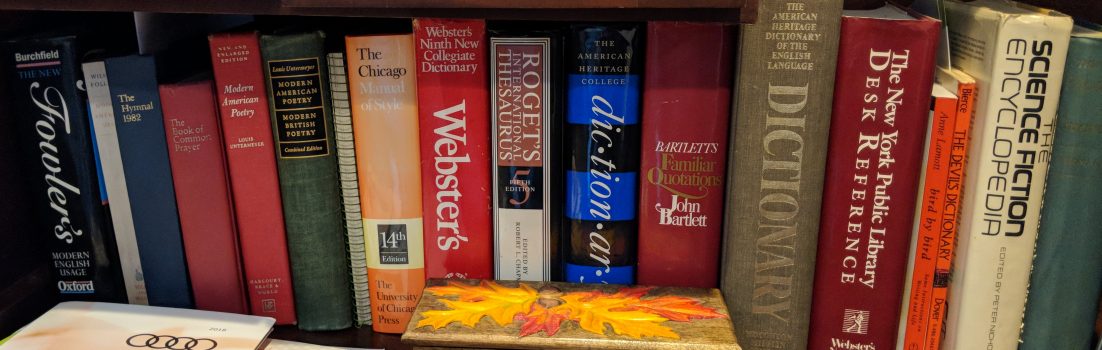I still think that the safest thing you can do about your Web browsing habits is to switch from IE (Internet Explorer) to Firefox or some other browser. But, if you’re wedded to IE 7 or 8 — please, please stop using IE 6–Microsoft has made a fix available for all versions of IE. If you’re reading this and you haven’t upgraded your copy of IE yet, do yourself a favor, do it now. I’ll wait for you.
OK, using updated IE or some other browser now? Good. Now, for the bad news, it turns out that Microsoft knew about this critical bug since last August!.
Some people are making excuses for Microsoft that five months isn’t too long for them to fix this, and seven other serious IE bugs. Please. Give me a break. Serious security bugs are found and fixed in open-source software in days or weeks. Why should Microsoft get a free pass?