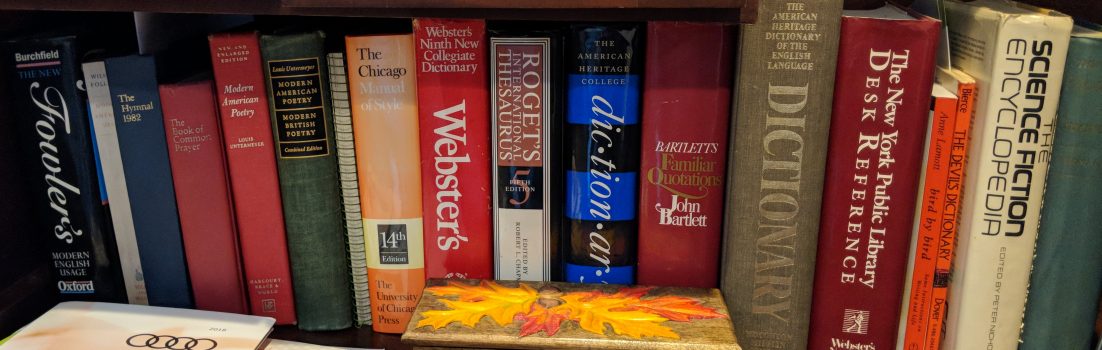The Apple iPad has finally arrived, and as I predicted a while back, it’s really just a big iPod Touch. That’s great — I love my iPod Touch. But really, is there anything here that Linux can’t do just as well for less money?
I do think that the iPad might be a game-changer, but I don’t see it as creating some kind of new kind of computing platform. It’s also not going to replace netbooks, notebooks or PCs.
Sure, it will come with an iPad version of Apple’s iWork office suite, but have you ever tried to type on a tablet? I have. It doesn’t work. You need a real keyboard, and that’s why netbooks and their kin will continue to do just fine.
What the iPad and the Linux-powered tablets it will be competing with are going to kill off are every special-purpose handheld device out there. GPS devices and e-book readers are now officially on their way to joining Betamax and HD-DVD.
But it won’t just be the Apple iPad that does them in. I foresee a rollout of dozens of Linux-powered devices by the end of the year. In part, that may be because the content on Linux devices won’t come saddled with Apple’s DRM (digital rights management). But the real reason why Linux devices should win is price. If the vendors can’t beat the bottom-end iPad’s list price of $499, then they’re not really trying.
Here’s what I see happening. The first wave of iPad competitors will use Moblin 2.0. There are already five Linux vendors working on Moblin. These are Canonical, with Ubuntu Netbook Remix; Linpus, Novell; Red Flag; and Xandros.
Together with their hardware partners, you should look to Acer, Asus, Dell and MSI: they’ll be delivering their own take on the iPad by year’s end. Their devices will be powered by the new Intel Atom platform for netbooks and small desktops: The N450, D510, and D410 ‘Pineview’ CPUs and ‘Pinetrail’ NM10 chipset.
Novell, I should note, is hedging its bets. Not long after the iPad announcement, Novell was pointing out that its MonoTouch platform lets iPad developers use .NET code and libraries and other programming languages like C# to program for the iPad. Mono and .NET developers should be able, with some slight modifications, run their existing iPhone and iPod Touch apps on the iPad.
Besides the Moblin/Atom boxes, you’ll also see iPad-like tablets using ARM processors and Google’s Android 2.0 take on Linux coming out at about the same time. Android 2 vendors, like Motorola with its Droid, have always targeted the iPhone. The iPad will just be another arena for their battle.
And, last but not least, there’s Google with its Chrome operating system. It’s going to take longer to come to the market then the others but I can see Chrome Linux powered netbooks giving the iPad trouble as well as giving the traditional desktop market fits.
All that taken into consideration, I’m also still sure that the iPad will be wildly popular. Apple products, when Apple puts its mind to it, usually are very successful … for users who have the money for the shiniest new toys. But in the longer run, I’m willing to bet that collectively, the Linux-powered entertainment tablets will end up having more customers.