Some people hate the idea of adding proprietary software to their desktop Linux. For these people, there are Linux distributions such as gNewSense that use only free software. For the rest of us, who use distributions such as Fedora, openSUSE and Ubuntu, there are times we either want to, or feel forced to, add proprietary programs such as Adobe Flash or Skype or the ability to play proprietary audio and video formats such as MP3 or commercial DVDs to your Linux desktop. Here’s how to do it.
Before taking this path though, you should consider that there are many open-source programs that can deliver the same goods as proprietary software. For instance, Gnash plays most Flash animations and videos just as well as Adobe’s own Flash does. For an overview of free and open-source software that can give you the same functionality as Windows software, check out the Ubuntu’s Free Software Alternatives page. You may well find that you can get by without proprietary software after all.
If you can’t though, some distributions make adding proprietary programs easier than others. Linux Mint and openSUSE, for example, both include a great deal of proprietary software in their installation libraries. For these Linuxes, all you need to do to add Adobe Acrobat Reader to your desktop is just run the distribution’s default application installation program and in a minute or two, you’ll be viewing PDF files.
With other distributions, for example, the Ubuntu family of distributions, you must add a special repository to get access to the most popular proprietary programs and media codecs. In the case of Ubuntu, you’ll find the information you need in the Restricted Formats and the Mediabuntu pages. Fedora takes a harder line with such programs. The Fedora community does have a “Forbidden Items” page that explains how to go about installing proprietary software and some open-source alternatives.
So, your first move is clearly to see if your distribution has what you need to run non-free programs. If that doesn’t work, there are still ways to add these programs and codecs to your setup.
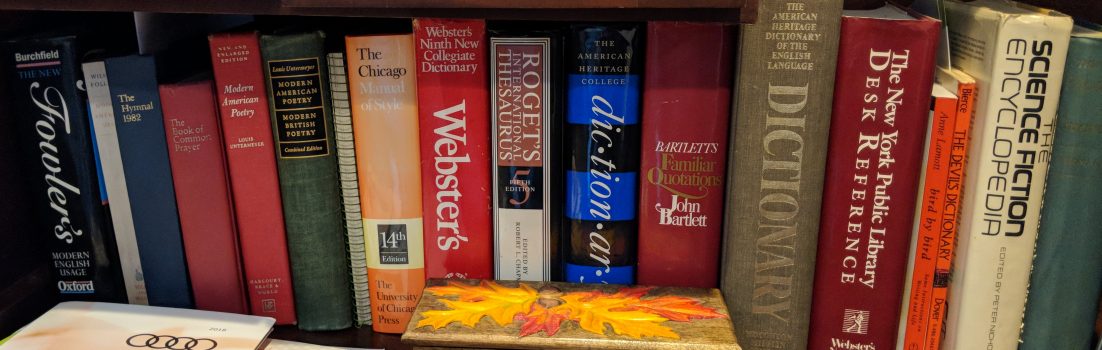
Pingback: Desktop Linux: When and how to add proprietary software to your … | KisKis.Me
Pingback: Desktop Linux: When and how to add proprietary software to your …