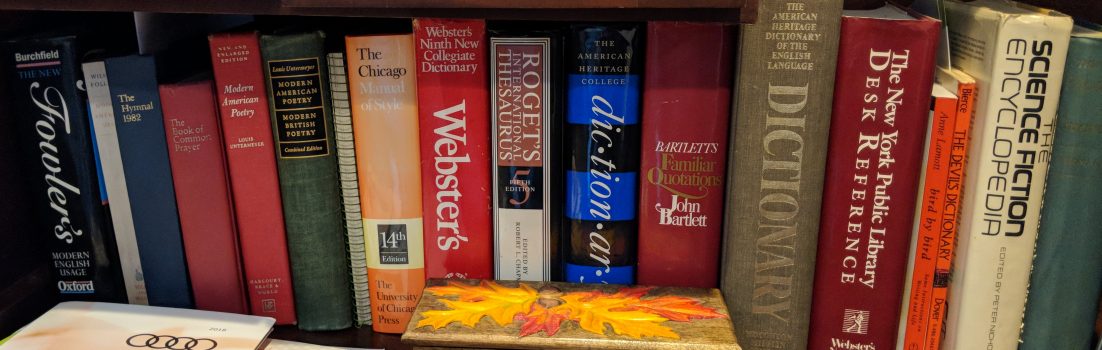Usually, tuning up a PC requires a lot of work, spending much money on new components, or both. ReadyBoost can speed up slow or overwhelmed PCs without either one.
There’s no such thing as a fast-enough computer. No matter how hot your CPU runs or how much RAM you have, eventually you’ll run out of performance — usually, just when you need it most. Fortunately, Windows 7 comes with a cheap and easy way of improving system performance: ReadyBoost.
Windows 7’s ReadyBoost is Microsoft’s latest take on a very old idea for improving computer performance: caching. With a cache, you gain speed by keeping frequently accessed data as close as possible to the CPU cores. The faster the cache, the closer it should be to cores. That’s why high-end processors, like the Intel i7 quad-core CPU, have their own on-board cache.
Caching used to be easy. You used caching on uniprocessor, single user systems to free yourself from the slow I/O jail, whether that I/O was from the system bus to the processor or from the hard drive to the bus. As multiple-CPU and core systems became more common, simply placing fast RAM between system components with varying I/O throughputs was no longer enough. System designers had to contend with making sure that the available data to the processor was the real, newest data.
In ReadyBoost, cached data is stored in a Flash memory drive (usually a USB stick, but Secure Digital (SD) and Compact Flash (CF) cards are also supported). When data is read at random rather than in large blocks of data, ReadyBoost can improve file and data read input/output (I/O) by several times over traditional hard drives. You also get a performance boost from random writes, but it won’t be as significant.
In Windows 7, caching is usually done with SuperFetch and ReadyBoost working hand in glove. That’s setting aside such specialized caches as DNS cache (for Domain Name Service Internet addressing), Thumbnails cache (which contains downloaded ActiveX and JavaScript programs), and network file caching programs (such as BranchCache).
SuperFetch watches for which applications, documents, and system programs you use the most often and pre-loads them into your system memory. This way they’re ready to spring into action when you call on them. Of course, you could be using that RAM for other, potentially more useful work like running memory-hungry programs such as Adobe Photoshop or InDesign. In short, if you have relatively little RAM, or you’re using most of it, you should see some benefits from using ReadyBoost.
The other situation where you’ll see some performance improvements from ReadyBoost is when the computer has a slow hard disk drive. Computers with a hard disk Windows Experience Index (WEI) sub-score lower than 4.0 should see the most significant improvements. Conversely, if you have a very fast hard drive, such as a solid state drive (SSD), you won’t see any benefit from a USB 2.0 drive. Indeed, by default, Windows 7 disables ReadyBoost if you’re using an SSD drive.
Unfortunately, not all SD and CF cards, or even USB flash drives, work with ReadyBoost. While some storage media advertise that they’re “enhanced for Windows ReadyBoost,” they may not actually be ReadyBoost worthy. For a device to be ReadyBoost capable, it has to be able to handle 2.5 MBps throughout for 4 KB random reads and 1.75 MBps throughout for 512 KB random writes. In addition, the device must have at least 235 MB of available storage.
To my surprise, I’ve found that some ancient, tiny USB drives were ReadyBoost ready while other, brand-new drives failed. If you’d rather not waste time buying and trying USB drives, there’s a useful ReadyBoost Compatibility List based on real-world testing.
When you first attach a flash drive that ready for ReadyBoost, AutoPlay should provide ReadyBoost as an option. Even if you don’t see that as an option, you may still be in luck.
Try configuring ReadyBoost by right-clicking the device in Windows Explorer, clicking Properties, and then clicking the ReadyBoost tab. The only configuration option is to configure the space reserved for the cache. You must reserve at least 256 MB. Larger caches can improve performance, but the ReadyBoost cache cannot be greater than 4 GB on a FAT32 file system or greater than 32 GB on an NTFS file system.
So how much should you use? Microsoft recommends, “a 1:1 ratio of Flash to system memory at the low end and as high as 2.5:1 flash to system memory.” So if you have 4GB of RAM, you should pair it with at least a 4GB USB drive, but a 16GB USB stick would be overkill. With Windows Vista you could only use one drive at a time for ReadyBoost, but you can now use multiple drives. For example, on my Windows 7 test system with 6GB of RAM, I use a pair of inexpensive 4GB USB drives to provide the system with an 8GB ReadyBoost.
Worried about someone pulling out your USB stick and walking away with the files you’ve been working on for months? Don’t be. Information on ReadyBoost drives or disks is safe from casual hackers. All files on removable drives are encrypted with Advanced Encryption Standard (AES) 128. In any case, while ReadyBoost stores data and programs as files, and not as raw data, you can’t access these files as if the USB stick was a normal drive. They can only be used by ReadyBoost.
So, is it worth it? In my informal tests, when I pushed my Window 7 system by running PhotoShop and InDesign on a large publishing project with multiple small files, I saw an overall performance benefit of about 10%. When I wasn’t pushing my system, however, I saw no improvement. If you want to drill down into what ReadyBoost is, or isn’t, doing for you I recommend using Performance Monitor, as described in this excellent and detailed article.
That said, if your workers have slower systems or large computing workloads I have no doubt that ReadyBoost, with its minimal requirements, is an easy way to get more productivity out of your systems. Sure, you could do more (say, adding a faster hard drive or adding more RAM), but when you consider that ReadyBoost only costs a few dollars for USB drives and a minute to activate, ReadyBoost is a clear winner when it comes to a cheap, easy way to get more out of your PCs.