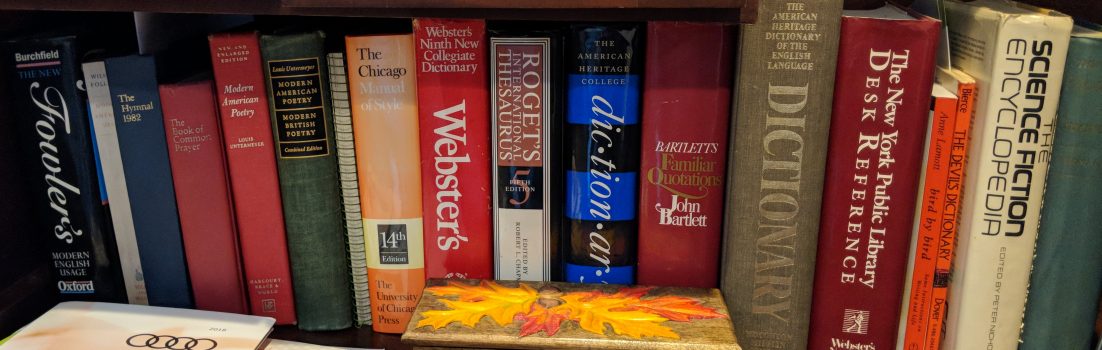Many would-be Linux users don’t make the leap because there are one or two Windows applications they just can’t live without. That doesn’t have to hold them back anymore.
Thanks to Wine (Wine is not an emulator), an open-source implementation of the Windows API (application programming interface), you can run many of the most popular Windows programs on Linux. That includes games like World of Warcraft and Diablo II as well as business applications like Microsoft Office 2003, Quicken, and Internet Explorer.
The easiest way to use Wine to run Windows applications is to set them up with CodeWeavers’s CrossOver Linux 6.0, the new version of its CrossOver Office. I’ve been using CrossOver for years, and it works just fine.
With CrossOver, I’ve been running IE 6, along with the core fonts and Windows Media Player 6.4, since IE (Internet Explorer) 6 started showing up on a wide variety of Linuxes. Now I install these two plus Office XP on almost all of my Linux workstations. None of them are my first choice of programs in their category. (For instance, Firefox has it all over IE in my book.) Still, every now and again, I run into Web sites or file formats that require Microsoft software; so it’s pretty darned handy having them available.
Thanks to Wine, these three Windows programs ran flawlessly with Linux in any distribution I tried. Other programs worked smoothly on some versions of Linux, but needed some tweaking on others. For example, iTunes played perfectly on MEPIS; but I had to play with its configuration on the SUSE family before it would play properly.
I also use CrossOver to run some of the Windows programs I like better, such as iTunes, QuickTime Player, and Quicken 2005, on my Linux boxes. I’ve been able to run all of these combos — including the unholy trio above — successfully on openSUSE 10.2, SLED (SUSE Linux Enterprise Desktop) 10, SimplyMEPIS 6.01, and Ubuntu 6.06. You can find a list of all the Windows programs that have been tested for operation on Linux via CrossOver, here.
At $39.95, CrossOver Linux 6.0 Standard isn’t going to break you. CrossOver Linux 6.0 Professional, the enterprise version of the product, is priced at $69.95, with optional volume discounts. The Professional version comes with a higher level of support and enables system administrators to bundle a CrossOver-Linux install, as well as any Windows applications installed under CrossOver, as an RPM package. You can then use this RPM to deploy CrossOver and Windows applications to Linux workstations across your network.
Of course, you don’t have to use CrossOver — you could install Wine and certain Windows applications by hand. One thing you can’t do on your own, though, is install the Windows OS on top of Linux. For that, you need a virtualization program like KVM (kernel-based virtual machine for Linux), Xen, or the just released Parallels Desktop.
However, only a real Linux expert would want to install and configure Wine and Windows programs by hand. If you want to give it a try, you’ll find handy pointers in the Wine support section. Frank’s Corner, a site devoted to installing and using Wine, can also be a big help.
To get an idea of how beneficial automated Wine installs can be, you can try CrossOver Linux for free; but there are free alternatives, too. These tend to be script programs that automate installing Wine and some Windows applications.
One alternative, WineXS, has done well for me on SUSE-based distributions. WineTools is a little rough around the edges; but it lets you install more Windows programs than with WineXS does.
Finally, there’s IEs4Linux. This program does one thing, and (after some teething problems in earlier versions) it does it very well: it installs Internet Explorer 5, 5.5, and 6. You don’t get the Media Player or any of the other trimmings thrown in, though. IEs4Linux just gives you the browsers themselves so you can test Web site designs and make use of IE-specific Web sites. It comes with simple command line instructions on how to install the program and any of those three versions of Explorer on Debian, the Ubuntu family, SUSE, Fedora, and Gentoo.
So the next time you think, “I’d love to move to Linux, but I need to run this one Windows program,” check out some of these options. You might find that you can have your cake and eat it, too, as long as you have it with Wine.