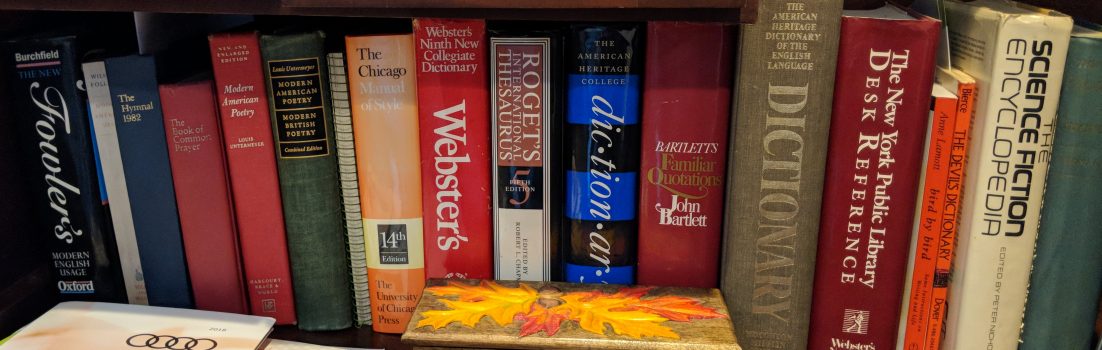So, you think doing stuff on the Web can be hard today do you? Venture me with back to 1994, when, in the pages of Government Computer News, I described how to get Mosaic, the first popular Web browser, working. This was in the ‘good’ old days when changing your home page meant manually editing an ini file.
There’s no computing subject hotter then the Internet. And, when it comes to Internet tools, nothing is more white-hot then Mosaic. Alas, Mosaic is also one of the most difficult Internet tools to install and certainly the most misunderstood.
Before I go into down and dirty details on how to install Mosaic, let’s go over what Mosaic can, and can’t do. First, Mosaic is a freeware World Wide Web (WWW) browser from the National Center for Supercomputing Applications (NCSA). The WWW is a world-wide distributed hypermedia system.
In the WWW, documents, databases, and Internet resources appear as hypertext documents. As you read the document, you can click on highlighted keywords and go to other documents and resources. For example, when you visit the Novell WWW server, you’ll see an illustration of red Novell technical manuals. Selecting the manual on technical support takes you to keywords that move you closer to your information destination.
Besides working with its own hypermedia documents, Mosaic and WWW also make accessing and using other Internet information search and retrieval programs like ftp, Archie, Gopher, WAIS and Veronica easier. In short, if you’re searching for information or files, Mosaic and WWW can’t be beat. On the other hand, while Mosaic can access newsgroups via the Internet’s Network News Transfer Protocol (NNTP), Mosaic is an abysmal newsreader. Mosaic is also almost completely useless for E-Mail. If what you want is a full-featured front-end to the Internet, Mosaic is not it. For accessing Internet information resources, however, it’s hard to beat Mosaic.
So what do you need to use Mosaic? First, you’ll need at least a 386SX system with 4MBs of RAM. Far, far better would be the recommended configuration of a 33-MHz, or faster, 486SX with 8 MBs of RAM. In my tests, I ran Mosaic quite happily with a 33- MHz 486DX with 16MBs of RAM.
Of course, you’ll also need to get a copy of the program itself. Mosaic, which is not a commercial product, is available from many bulletin board systems (BBS)s and online services. Mosaic is also available on the Internet at many ftp sites. There are three official versions of Mosaic, one for Windows, the Macintosh and X-Windows. For our purposes, I’m going to focus on the newest Windows edition, Version 2 Alpha 4.
Regardless of which version you’re using, you’ll need a TCP/IP connection to the Internet for Mosaic to work. If you’re already hooked into a TCP/IP LAN that’s linked into the Internet this won’t be a worry. Don’t think, however, if your connecting to the Internet by terminal emulation via a modem or terminal server, that that’s enough because it isn’t.
In this case, what you’ll need to do is get either a serial line internet protocol (SLIP) or point to point protocol (PPP) connection. Both are TCP/IP protocols that work over ordinary phone lines. You must also arrange with your Internet provider to have this type of link.
With either connection, you should keep in mind that serial line IP links tend to be more expensive then simple terminal emulation connections. If you’re using a modem, for all practical purposes, you’ll need a 9600 BPS or faster modems. The main reason for this is that Mosaic displays inline images, graphics within WWW hypermedia documents, that take considerable time to download even on fast modems.
These are many implementations of these protocols for PC systems. One of the most popular is Peter Tattam’s Trumpet Winsock. There are many reasons why Trumpet Winsock has many admirers. First, it supports both ethernet and SLIP. On an ethernet LAN, Trumpet has the virtue of working with both Network Driver Interface Specification (NDIS) and Open Data-Link Interface (ODI) network drivers. This makes it possible to run TCP/IP alongside other network protocols like NetWare’s IPX.
For our purposes, I’m going to stick with SLIP. Next, Winsock implements the TCP/IP stack in Windows so you don’t have to load the network driver in DOS’ small memory pool of 640K. Another point in Trumpet’s favor is that it includes a dialer, TCPMAN. A dialer is simply a program that dials up your Internet provider’s data phone number to connect your system with the Internet. You can kludge such a connection with almost any communication program, but why bother when you can use TCPMAN. Trumpet also provides you with a version 1.1 compliant version of the winsock.dll. This dynamic link library is required for Windows programs trying to make use of TCP/IP sockets like Mosaic. Last, but far from least, Trumpet, which is still a program in evolution, is at this time a freeware program.
OK, you’ve got the program, you’ve got a TCP/IP connection, you have a TCP/IP network stack, and you have a dialer. Do you need anything else? Unfortunately, yes you do. Starting with Mosaic 2 Alpha 3, Mosaic is a 32-bit Windows application. To run Mosaic you must be running Windows/NT or your PC must be capable of running Windows in enhanced mode. Finally, your copy of Windows or Windows for Workgroups must be upgraded by the Microsoft freeware patch, win32s. Win32s enables Windows to run 32-bit applications that don’t require NT specific features. The newest, fastest and best version of Win32s is 1.5. This program is also freely available on BBSs and the like. If you’re stuck with Windows in standard mode, as you would be under OS/2, don’t abandon hope. You can still run Mosaic 2 Alpha 2 and earlier versions of the program.
Once you’ve upgraded Windows, it’s time to turn your attention to setting your TCP/IP and connection parameters. Before starting, you should be certain to read the online documentation. At a minimum you’ll need to know your IP address, your name server’s IP address, your netmask, your default gateway IP address, the serial port you’ll be using for SLIP and whether you’re using normal SLIP or compressed SLIP (CSLIP). You should be able to get this information from your network administrator. Don’t be shy about asking for help in this phase. This is territory that properly belongs to TCP/IP administrators and one bobble will prevent you from connecting.
Most of these parameters can be set in the winsock network configuration window. This window is reached from the file setup menu selection. Some parameters, however, you’ll need to set by manually editing the TRUMPWSKI.INI file. Other versions of winsock will have similar INI files. In any case you must use an ASCII editor like Windows’ Notepad. Do not, however, use a word processor like Ami Pro or WordPerfect. Word processors, unless set otherwise, introduce characters in their documents that render them useless for INI files.
Once that’s done you’ll need to edit your communication parameters. With TCPMAN, that means you’ll need to hand edit the automatic login script: login.cmd. Once more you’ll need an ASCII editor.
In this script, you’ll need to set your modem’s initialization parameters, your Internet provider’s data-line number, and your login id. You can also set your password in this script, but that’s never a bright security move. If you don’t know what ATDT means, (the Hayes command set commands for dialing using tone signals) don’t try editing this script, instead, head for your nearest technical support representative and get their help.
Once all this is said and done, you should have a working TCP/IP connection to the Internet with TCPMAN returning a message of SLIP ENABLED. Getting Mosaic itself to run is mindlessly simple from here on out. You start by unzipping Mosaic. Mosaic can reside in any directory, but it’s simplest to keep it in a directory with your TCP/IP tools.
You then launch Mosaic like any other Windows program. Mosaic will immediately start to seek its beginning home page. A home page is normally a WWW document that serves as a front-door to a WWW server’s services. From here, you’ll be free to wander the Web.
One of the first things you’ll want to do is to change the default home page from NCSA’s home page to another one. NCSA’s WWW server is an excellent one, but because all copies of Mosaic initially point to this server even NCSA’s supercomputers can’t keep up with the load.
You do this by taking ASCII editor in hand and changing the MOSAIC.INI file. The line to look for is in the Main section of the INI file and reads
Home Page=http://www.ncsa.uiuc.edu/SDG/Software/WinMosaic/HomePage.html
This address form is a uniform resource location (URL) address, the basic address format of WWW resources. The letters before the colon identify the type of resource. A http is a server resource that uses the HyperText Transfer Protocol.. A home page doesn’t have to be a http, you can use Internet resources like a gopher menu as a home page. In that case, the resource type would be: gopher. The next URL section, after the double slashes, identifies the location of the home page. Finally, after a single slash, the URL ends with the directory address and name for the resource. Fortunately, Mosaic always gives you your current URL in its display. Once, you’ve found a home page that you want to make your home, it’s simply a matter of marking and copying the URL address from Mosaic to your MOSAIC.INI file.
Is Mosaic worth all of its installation trouble? You’re the only one that can really decide that, but as major computing powers IBM, Microsoft, and Novell move information and technical support services to WWW servers, it’s clear that any federal office that relies on high computer technology needs Mosaic or another WWW browser. The future of the Internet is here and its name is Mosaic.